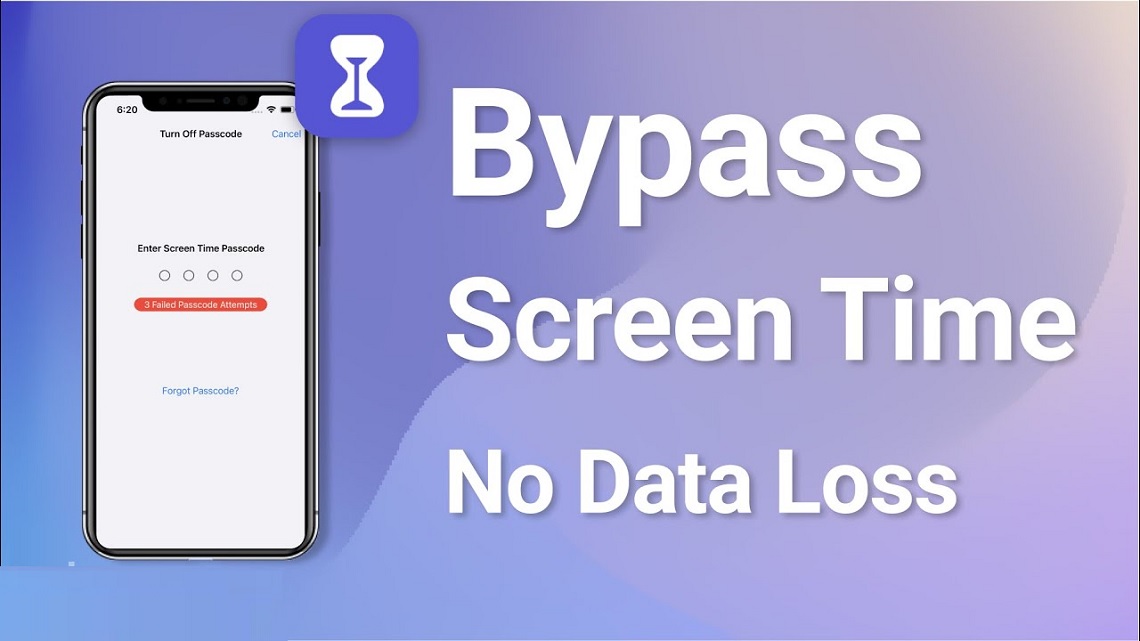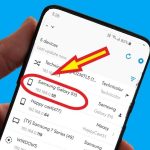Screen Time lets you decide how users interact on your iPhone and iPad screen. It allows you to limit and monitor how the amount of time you and your family spend on specific apps, websites, and so on. This helps you create balance and help you manage your time better. It is possible to set a password to secure the settings and limit who can modify them. If you’ve forgotten the Screen Time passcode on your iPhone or iPad, Here’s how you can reset it.
Table of Contents
- 1 Time Passcode & Its Basic Functions
- 1.1 Some of the Essential Features in the Screen Time Passcode are:
- 1.2 Change Your Screen Time Passcode and Start Fresh
- 1.3 If You Forgot Screen Time Passcode how to Change it
- 1.4 In one of the iPhone, iPad, or iPod touch
- 1.5 On iPad With no Computer Restrictions Passcodes How to Reset
- 1.6 How Can i Remove the Screen Time Passcode Erasing and Wiping my iPhone Clean
- 1.7 Recover iPad Restrictions Passcode From iTunes Backup
Time Passcode & Its Basic Functions
Some of the Essential Features in the Screen Time Passcode are:
Downtime: This function lets users define a specific time that will prevent their phone from being used. If you turn on this function, you can let a select number of apps use your phone as well as by default, and you’ll receive calls. Other apps that are not essential will stop functioning when you reach the time limit. Time limit. The period and the specific days may be defined.
App Limits: All apps you install onto the Apple device will automatically classify according to Apple into a particular category, such as Games and Fitness, Reading, Entertainment, etc. Users can establish time limits for each category or a specific application. For instance, if you set a limit of an hour to play games, all gaming apps you use from your computer will run at the same time limit of one hour each day. If you exceed that limit, you’ll not be able to play one of the games.
Communications Limits Apple permits users to define limits on communication for apps that contact you, such as the FaceTime app, the Phone app, and messages.
After setting your Screen Time settings on your device after spending time deciding on the limits, it is crucial to secure these settings to ensure that no one else can alter them. It is accomplished through an encryption code for the time zone on Apple devices.
Change Your Screen Time Passcode and Start Fresh
Screen Time Limits is a handy tool that will keep your children and your productivity under control. It’s undoubtedly an effective parental control tool that allows you to monitor and limit the content available on iOS or macOS devices.
Before iOS 12. Screen Time was dubbed Restrictions, and changing its passcode was extremely difficult. Thank goodness Apple decided to make things more simple and more easily accessible.
If You Forgot Screen Time Passcode how to Change it
The following sections will cover the methods to reset a screentime passcode in case you have forgotten that password on Apple devices. Apple devices.
In one of the iPhone, iPad, or iPod touch
- Check that your device has been updated with iOS 13.4 or Apple OS 13.4 or later.
- Go to Settings > Screen Time.
- Click Switch Screen Time Passcode, then tap Change Screen Time Passcode again.
- Tap Forgot Passcode?
- You must enter in the Apple ID and password* you used to create for the Screen Time passcode.
- Enter a new Screen Time passcode, then repeat it to confirm.
On a Mac
-
- Check that your Mac is running the latest version of macOS Catalina 10.15.4 or later.
- Select the Apple Menu > System Preferences. Then select the screen Time.
- Choose Options on the lower-left corner.
- Click Change Passcode and then select Forgot Passcode.
- Input in the Apple ID and password* you used to establish your Screen Time passcode.
- Please enter a new Screen Time passcode, then repeat it to confirm.
- When you turn on Share Across Devices turned on, and you have an updated Screen Time passcode will automatically update on the devices you have shared it with. After that, you have to reset the passcode.
On iPad With no Computer Restrictions Passcodes How to Reset
If you have an old password, You can reset the password restrictions on the iPad with no computer. These are the steps you must follow to reset the passcode for restrictions on the iPad.
Step 1
-
- Go to Settings
- Screen Time
- Change Screen Time Passcode.
Step 2
There are two options: “Change Screen Time Passcode” and “Turn off Screen Time Passcode.” You must select “Change Screen Time Passcode” to reset the passcode.
Step 3
You have to enter your old password in next screen. The screen will prompt you to input the updated password if the password is correct.
Step 4
Enter the new passcode, and you’re ready to reset the screen time password on your iPad.
How Can i Remove the Screen Time Passcode Erasing and Wiping my iPhone Clean
Are you still curious about an alternative method to reset the restrictions password on your iPad? Can you reset or erase the restriction password by erasing and wiping your iPhone clean?
This won’t just remove the passcode but also cause the loss of your valuable data. If you decide to try this method, ensure you’ve made an archive of the data. If not, it’s recommended to create the backup before proceeding.
Begin by opening Settings, followed by General. After that, you can select Reset. Click the “Erase All Content and Setting” as next option. The iPad will prompt you for your iPhone unlock code to continue.
Recover iPad Restrictions Passcode From iTunes Backup
This method of recovering forgotten restrictions and screen time passcodes to iPhone, iPad, and iPod touch requires that you create an encrypted copy backup on your phone since the Screen Time or Restrictions passcode can only be stored as encrypted backups.
Below are some steps needed to create a backup encrypted in iTunes:
-
- Make sure you connect your iOS device to your computer and then launch iTunes on your computer. Check that iTunes is the most up-to-date version.
- Check the “Encrypted iPhone backup” option in the iTunes ” Backups ” section. Select “Back Up Now,” and iTunes will begin backing up your iPad.
- Download and install pin finder on Windows.
- Run the program and extract it in a matter of minutes; you should see your restricted password displayed in the display.
Conclusion
Many are concerned with the amount of time they spend on their users and the amount of time they spend using their iPhones or iPads, as well as Mac devices. This is the reason Apple created Screen Time, a Screen Time feature, an effective way to control the use of devices in check. It’s also a clever method to keep inappropriate explicit, sexually explicit content out of the reach of children.
Binding the loose ends We just took looked at the various methods that you can learn how to reset your screen time passcode or restriction passcodes on an iPad. It is possible to reset it with your old passcode, erase the device, or make use of the iTunes backup in accordance with your requirements of yours.